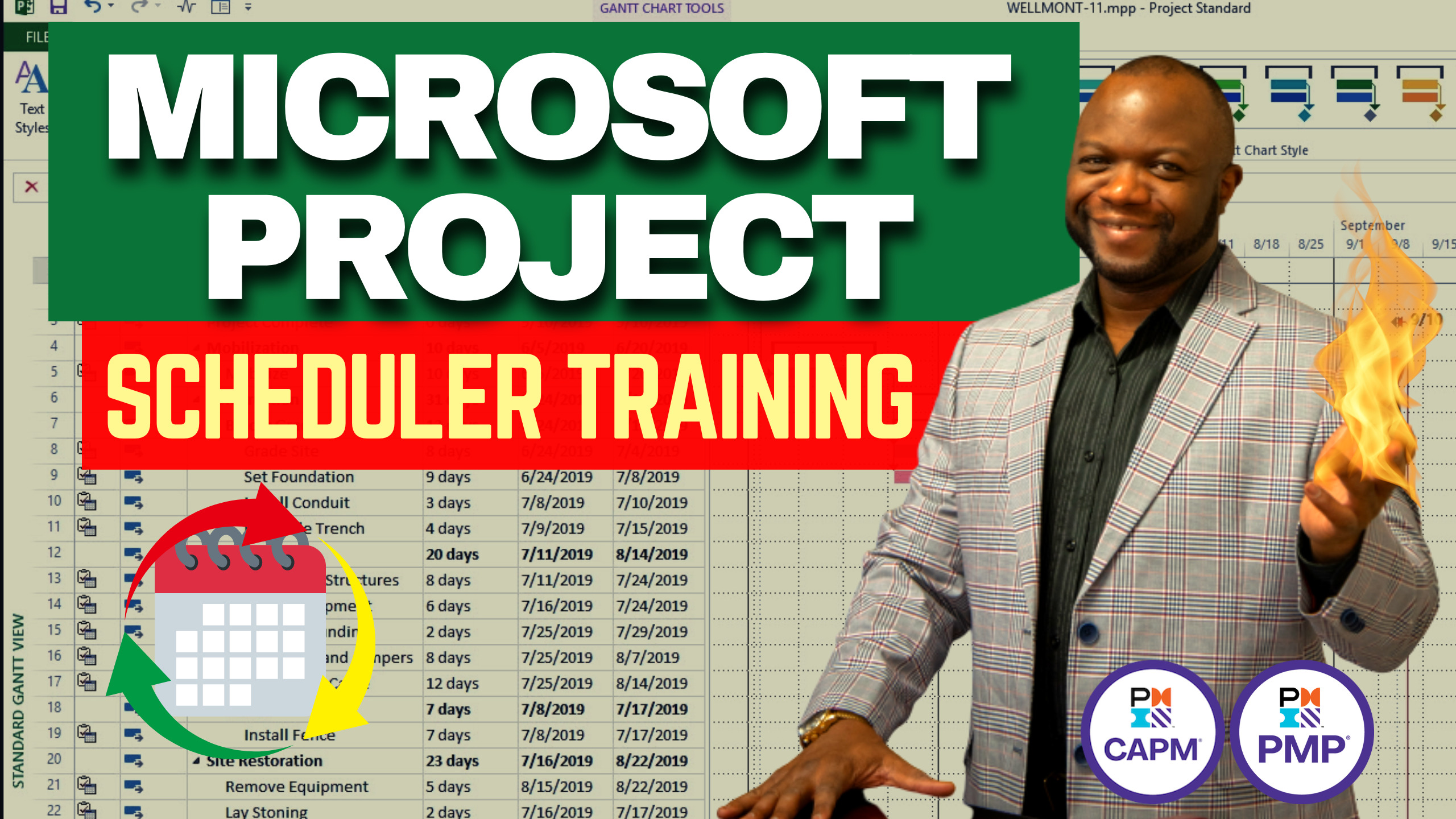
MICROSOFT PROJECT COURSE DESCRIPTION:
In today’s world of project management, mastery of scheduling software and ERP solutions is becoming increasingly relevant. Programs such as Microsoft Project are used not just to drive project execution but throughout all stages of a project.
This encompasses: initiating (e.g. proposals), planning (e.g. Integrated Master Plans), executing (e.g. deliverables), monitoring and controlling (e.g. Earned Value and performance reporting) and closing a project. It is imperative for project managers to strive to have at least practical knowledge of a scheduling software tool.
Our Microsoft Project Fast Track Turbo is a course designed to teach project personnel how to track and manage project activities, budget and resources; the basics of Microsoft Project from beginner level to intermediate. Our Microsoft Project Fast Track Turbo training system includes:
- Calculation exercises within several topics including Fixed Units, Resource Loading.
- Our Microsoft Project Fast Track Turbo instructor conducted practice test is designed to provide parcipants with hands on experience with creating and managing a schedule and ensure that participants have gleaned the key guidelines for creating and managing a schedule. The 30 minute interview test is held before the course is complete. Questions are asked and the participant answers the questions by carrying out the requested tasks.
- Certificate of Completion – A certificate of completion is issued to participants upon completion of the course and Microsoft Project Fast Track Turbo instructor test.
Our MS Project Course is an ideal method for participants who prefer to get trained quickly in a short amount of time.
Learning objectives:
Our training is designed to propel project managers above and beyond the “JFGC syndrome” (just for Gantt chart syndrome) with regard to efficiently utilizing Microsoft Project. This project information management tool can be used for much more than the occasional vague review of a Gantt Chart.
In our Microsoft project training, participants will learn:
- Basic and intermediate functionality
- Schedule development basics and how to build a level 3 schedule.
- Creating Reports
- Tips, tricks and shortcuts
Upon completion of our Microsoft project training course, participants will be able to:
- Understand what building a schedule entails.
- Create a level 3 schedule with basic resource loading.
- Demonstrate practical knowledge of important scheduling concepts.
- Effectively manage a project using a schedule.
- Gauge understanding by taking a final scheduling test.
Microsoft Project Training
This is an online self-study program
PART 1
PART 2
- Entering resource hours worked
- By using physical % complete
- Other methods or approaches?
PRODUCT DELIVERY:
- Training begins immediately on sign-up
- Our online-live course is a great delivery method for participants who prefer the self-study approach to learning while at home.
- 30 minutes of coaching on average every month while on this program (a total of 90 minutes)
- Dates will be scheduled to the instructor’s convenience
- Final 12 hour certificate to be awarded on completion of final class project/assignment
Course format:
- Online
- MP4 video
- PDF (text)
System requirements:
- Microsoft Project 2010 or higher
- SmartSheet (Free Account)
- Project Libre
- Zoom (zoom.us)
- Recent Windows PC, Mac or other with current browser
- Internet connectivity: reliable broadband internet connection such as cable modem, DSL or office network capable of at least 450 kbps
- MS Internet Explorer Browser 10 or more recent
- Disable pop-up blockers
Terms of service:
- Users MAY NOT share an online learning account or practice exam for any reason whatsoever. Sharing your username and password is strictly forbidden. Should multiple users be detected on an account, it will be closed immediately without refund.
- Users MAY NOT lease their account to others or use their account for sub learning and instruction of others. This is strictly forbidden.
- Ensure that your computer system is compatible with your course of study. Ensure the sample tutorial can be viewed on your system before making a purchase as no refunds will be given.
- Users must create the final schedule themselves and it is expected to be a closed book test.
